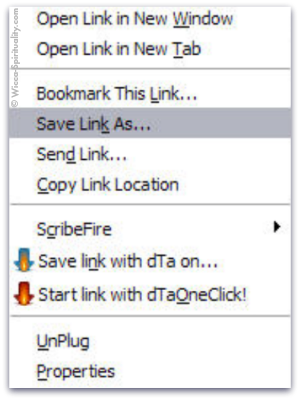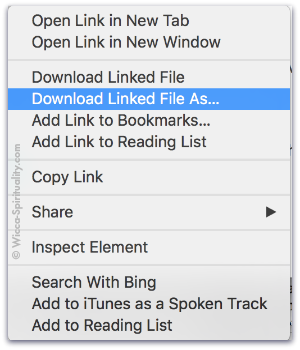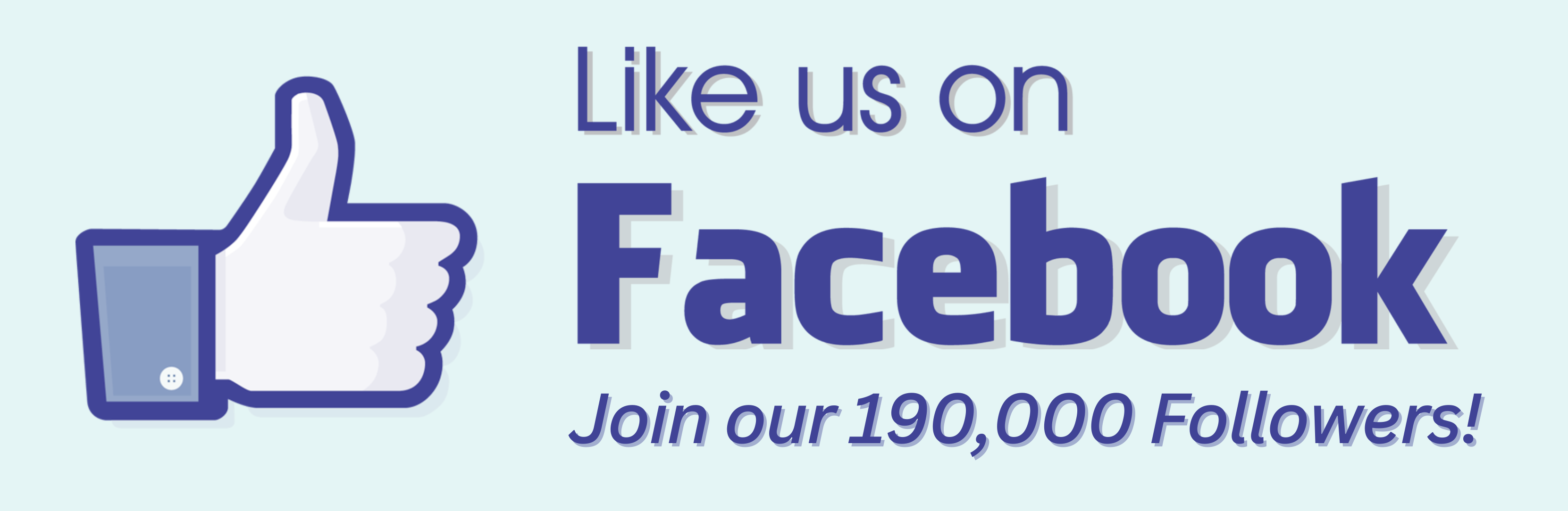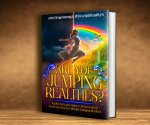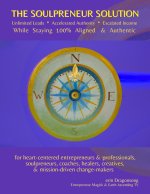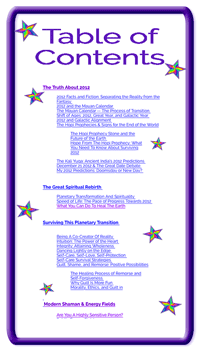Downloading Tips
Having trouble downloading? Follow these instructions for trouble-free downloads...
How to Download PDF Files
It's super easy!
Simply
Right-Click or Control-Click (on Mac) on the link. (Or you can right-click on its image, if there is one).
When You Right-Click You Should See Something Like These:
Select the appropriate command. These are the commands to use for the different search engines (they may be slightly different, depending on the version of your browser)...
- Internet Explorer — "Save Target As"
- Firefox — "Save Link As"
- Safari — "Download Linked File As"
- Chrome — "Save As"
(Chrome can be a bit tricky: if you have problems, check out this article.)
Saving the Files
You could, of course, simply save to your desktop, but it's not ideal: your desktop would quickly become very cluttered — and a cluttered desktop can slow down your computer, as well as make things difficult to find.)
When you click on the "Save Target As" or "Save Link As", you'll then be asked
where on your computer you want to save the files.
Best thing to do is
create a folder just for Wicca Spirituality (making that the folder's title), and save all our materials there. This makes it easy to find later!
How to Download Audio
and Other Materials
It's exactly the same process described above:
To download any file, go to its link or image, and
Right-Click with your mouse (Mac:
Control-Click ) on that.
Working with these Files
Can't Download?
In Case You're New To This Stuff...
Downloads should be virtually instantaneous, unless they're super large.
If they're really big, they'll generally show a download in progress, when you check the Downloads folder (or at the top of some browsers.) Give it time to finish, and if possible, prevent your computer from going to sleep until it's done — otherwise it can make a mess of things. <
Don't worry if a download gets interrupted: you can always start over.
If you have a problem, please email me and let me know.
If the method above doesn't do it, here's a work-around:
Copy the link and paste it into your browser's address bar, and when you click Enter / Return, your download should begin automatically.
Note: If you're using Internet Explorer, you might have problems with the downloads. I'd recommend you try
Mozilla Firefox instead. It's free to download and use, too.
Can't Open the File?
If you can't open the attachment, most likely you don't have Adobe Acrobat or have an outdated version.
Go to Adobe to download Acrobat for free. It's quick and easy to do.
Other Downloading Tips
How To Get Your Files Onto CD/iPods/Kindle etc.
-
How to get files onto iTunes
Need More Help?
These tips are here to assist you, but I'm not a techie pro... so if you have any problems with the process, I can't help you. I've put all I know about it here, already.
For more guidance, I'd recommend you do an online search, or beg a favour of a techie friend.
- Open the folder (it's called "Wicca Spirituality," right?
<
) on your computer where your audio file is saved.
- Start up iTunes.
Make sure you can see both the audio file you want to move and iTunes at the same time.
- You might want to create a Playlist in iTunes for all your Wicca Spirituality recordings. (Yes, I'd say you should call it Wicca Spirituality Audios, so it's easy to find.)
If so, now is the best time to do it.
- Click on your audio file and drag it into the open Wicca Spirituality Audios Playlist window in iTunes.
- You might be prompted to convert the file to M4A or another format that your iTunes reads. Just click "OK."
Your audio file will then be converted automatically and added to your iTunes Library.
- Your audio is now right in your Wicca Spirituality Playlist, ready to play.
-
How to transfer music to your iPod from iTunes
-
How to burn audio files onto a CD/DVD in Windows
How to burn audio files onto a CD/DVD on Mac
-
How to get the files onto a Kindle
That's all there is to it! Enjoy your downloads!
With Brightest Blessings,