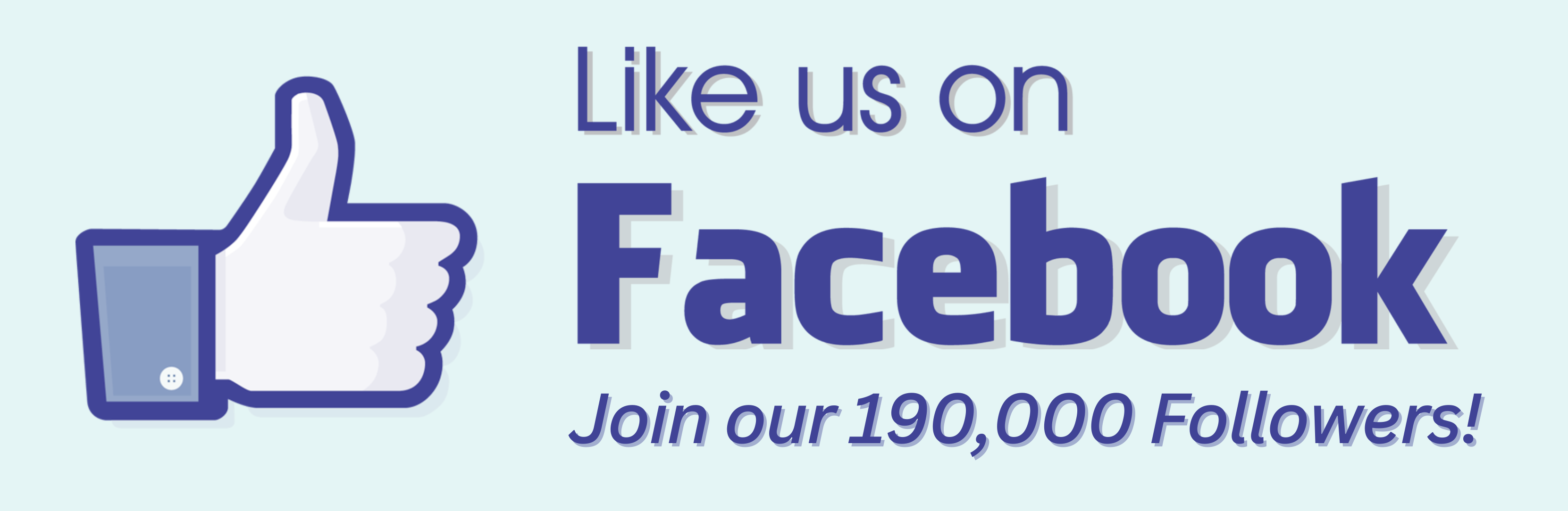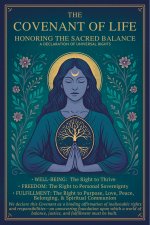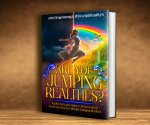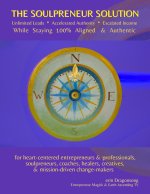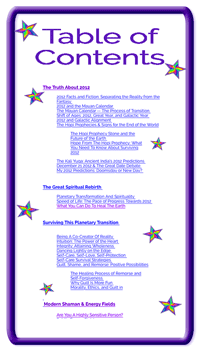Making Digital Mandalas
with Free Mandala Templates

|
|
|
|
|
 First step to making a digital mandala is to download these free mandala templates. You can use any one of them, but the higher the number, the more pleasing the digital mandala, usually.
We will be using the 6-Point Template for this lesson.
Simply click on the links to download the files you want. They are likely to be downloaded to your desktop or a Downloads folder, if you don't specify somewhere else.
(You need Adobe Acrobat to open this. Go to Adobe to download Acrobat for free. Link opens in new window.)
First step to making a digital mandala is to download these free mandala templates. You can use any one of them, but the higher the number, the more pleasing the digital mandala, usually.
We will be using the 6-Point Template for this lesson.
Simply click on the links to download the files you want. They are likely to be downloaded to your desktop or a Downloads folder, if you don't specify somewhere else.
(You need Adobe Acrobat to open this. Go to Adobe to download Acrobat for free. Link opens in new window.)
PDF LINKS for Free Mandala Templates
5-Point Mandala Template 6-Point Mandala Template 8-Point Mandala Template
Prepare Your Free Mandala Template
- Open the 6-Point Mandala Template in Photoshop. Do this by right-clicking (or Control click on Mac) on the file on your desktop, and choose Open With, and scroll to Adobe Photoshop. This will launch the Photoshop application and open the document.
- Save it as 6-Point Template. (Save As is under the File menu.)
- Now choose the Wand tool, and set its Tolerance for 200.
- Click the Wand on the black Triangle to select it.
- Choose Copy.
- Choose Select All from the Select menu, and press delete. You want to erase the entire board.
- Choose Paste. The black triangle is now on a transparent background.
(There are other ways to do this, but this is the easiest and gets the cleanest lines.)
A Note About Photoshop: If you're having trouble selecting, copying, pasting, etc, there are 2 likely areas to look at: the Layer, and the Wand tool. The layer may be unselected, or locked. To select the layer, click on it in the Layers Palette. (View the palette by choosing Layers under the Window menu.) If the layer is named Background, you must change the name. Double-click on the name of the layer. Type in a new name: Layer O will work. If you can't do anything with your image, and there are moving dotted lines around the triangle every time you click on the page, your Wand tool is still selected. Click outside the triangle once or twice -- until the lines vanish. Then, choose the Move Tool (the Pointer, or Cursor) in the Tools Palette.
- Line up the top-most corner of the Triangle with the 3-inch mark on the top Ruler, by clicking and dragging it. Line up the bottom corner of the Triangle with the 3-inch mark on the side Ruler. (To see the Rulers, choose Rulers under the View menu.)
- Save the document.
- I recommend Saving As a different name, such as Mandala-1, for use in the rest of this tutorial. That way your Template can be used over and over again.
With Brightest Blessings,
erin Dragonsong

Return from
Free Mandala Templates
to
Mandalas